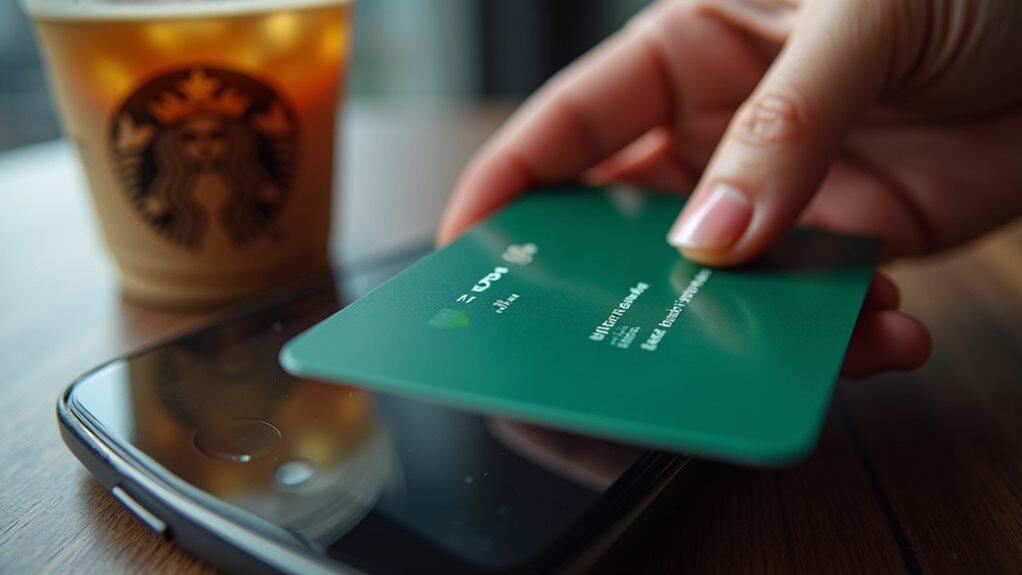If you can’t reload your Starbucks card, start by verifying your payment details and internet connection. Clear your app’s cache, make certain you’re using the latest version, and check that your billing information matches across accounts. For immediate access to funds, visit any Starbucks store to reload with cash. If problems persist, contact customer support at 1-800-STARBUC or use the live chat feature. Multiple troubleshooting solutions can help resolve your specific reload issue.
Quick Guide
- Verify your payment details are current and ensure your credit/debit card hasn’t expired.
- Visit any Starbucks store to reload your card with cash for immediate access to funds.
- Clear app cache, check internet connection, and confirm you’re using the latest Starbucks app version.
- Remove and re-add your payment method in the Starbucks app if experiencing persistent issues.
- Check that your billing address matches exactly across your Starbucks account and payment method.
Common Starbucks Card Reload Problems
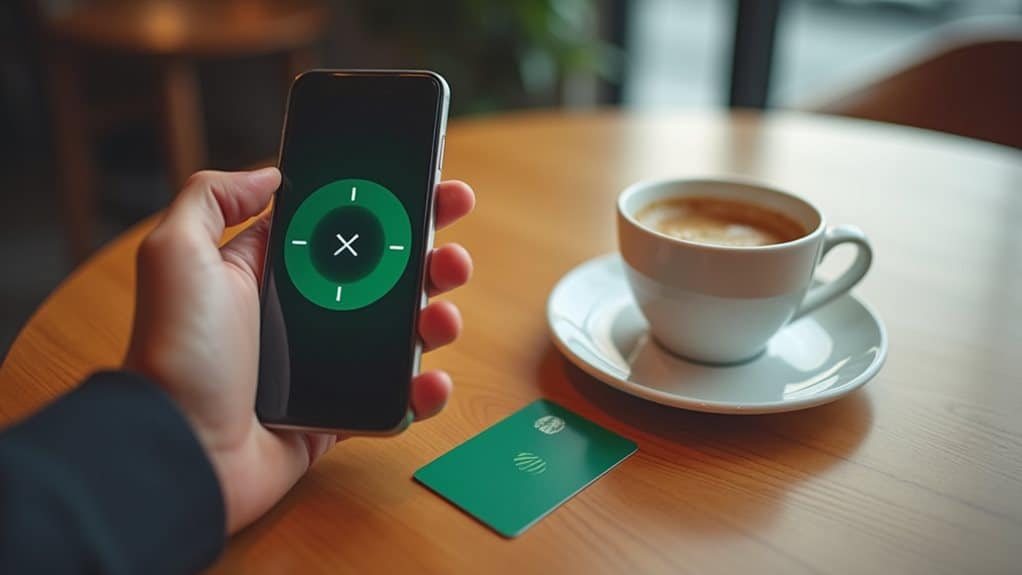
Five common problems regularly plague Starbucks card users when attempting to reload their accounts.
You’ll encounter issues with Apple Pay when multiple billing addresses are stored, debit or credit card failures that charge without updating balances, minimum load requirements that must be met, card errors from incorrect billing information, and auto-reload malfunctions that can trigger unauthorized transactions. Recent iOS 8.3 updates have caused widespread reload issues affecting hundreds of users attempting to use the Starbucks app. Additionally, understanding cancellation methods can help prevent complications with reload transactions if issues arise.
Understanding Error Messages
Error messages during Starbucks card reloads often follow specific patterns that you’ll need to understand for quick troubleshooting.
When you encounter loading messages in the app, they typically indicate either billing address verification issues or incomplete payment processing. Issues with expired or invalid linked cards can also hinder your ability to successfully reload your card.
You can identify these common error codes by paying attention to whether they’re related to payment method conflicts, incorrect billing information, or general processing failures.
The most frequent issues arise from pending payment authorizations that can result in duplicate charges without adding funds to your card balance.
Common Error Code Patterns
Recognizing patterns in Starbucks card error messages can help you quickly identify and resolve reload issues.
Red exclamation marks usually signal address verification problems, while “Card Not Present” errors suggest transaction authentication issues.
General error messages without codes often point to app-related problems, such as outdated software or corrupted cache data.
Decoding App Loading Messages
Successfully decoding app loading messages can help you quickly resolve Starbucks card reload issues and get back to enjoying your coffee rewards.
When you encounter “Unable to Connect” messages, check your internet connection.
If you see “App Not Loading” errors, try clearing your cache.
For “Card Reload Issues,” verify your payment details or wait for server-side problems to resolve.
Quick Fixes for Payment Issues
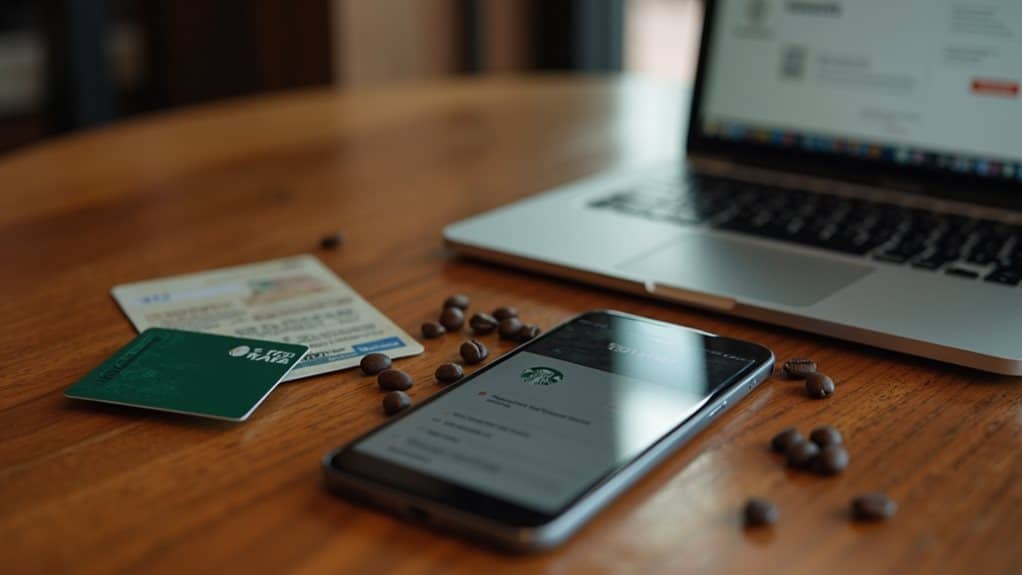
When your Starbucks card reload isn’t working properly, several quick fixes can help resolve common payment issues.
First, verify your payment details are current and your card hasn’t expired.
If problems persist, clear your app’s cache, guarantee you’re using the latest version, and check your internet connection.
For immediate solutions, you can always reload your card with cash at any store. Additionally, ensure that your card is activated and has a minimum balance of $5, as this is essential for secure online transactions.
Apple Pay Integration Solutions
To fix Apple Pay reload issues with your Starbucks card, you’ll want to verify that your billing address matches exactly across both your Apple Pay and Starbucks accounts.
You can resolve common payment setup problems by removing and re-adding your payment method in the Starbucks app, then checking that your preferred card is selected in Apple Pay.
If you’re still experiencing difficulties, try clearing your Apple Pay cache by signing out of your Apple ID on your device, waiting a few minutes, then signing back in to refresh the connection. Additionally, ensure that you are aware that Target gift cards can only be used at Starbucks located within Target stores, which may influence your payment methods.
Address Verification Tips
Struggling with Apple Pay address verification in your Starbucks app?
Double-check that your billing information matches your card issuer’s records exactly. If issues persist, try deleting and re-entering your address details.
Remove any duplicate entries in your Apple Pay settings, and guarantee you’re using consistent billing information across all payment methods.
Contact customer support if problems continue.
Troubleshoot Payment Method Setup
Building upon proper address verification, successful Apple Pay integration with your Starbucks card requires specific technical setup steps.
First, confirm your iOS software is current and check your internet connection.
Delete and re-add your payment cards if you’re experiencing duplicate billing addresses.
Keep the Starbucks app updated, and if issues persist, restart both your device and the app.
Clear Apple Pay Cache
Clearing Apple Pay’s cache presents unique challenges since there’s no direct way to remove cached payment information.
To resolve this, remove your card from Apple Pay, wait a few minutes, then add it back. This process helps refresh the system and can fix persistent Starbucks reload issues.
Remember to verify your billing address after re-adding your card.
Troubleshooting the Starbucks App
While the Starbucks app usually works smoothly, you’ll occasionally encounter technical issues that can disrupt your card reload process.
Start by closing and reopening the app, then restart your device if needed. Check that your app is updated and has proper permissions.
If issues persist, clear the app’s cache or try uninstalling and reinstalling the application completely.
Alternative Reload Methods

When app-related issues prevent you from reloading your Starbucks card, several reliable alternatives can keep your coffee purchases flowing smoothly.
You can visit any Starbucks store to reload with cash, which provides immediate access to funds without technical complications.
You’ll also find that eGift cards offer a digital solution, while setting up automatic reloads guarantees you won’t run empty at essential moments.
Address Verification Fixes
Successfully reloading your Starbucks card depends heavily on accurate address verification in your account.
To fix reload issues, confirm your billing address matches your bank records exactly. You can update your address online through your Starbucks account or contact customer service for assistance.
After making changes, the system will verify your new information with your banking institution.
Manual Reload Steps

Reloading your Starbucks card manually can be done through three convenient channels: the official website, mobile app, or in-store.
For website reloads, log in to your account, select the reload option, and choose your payment method.
On the mobile app, tap “Pay,” select reload, and complete the transaction.
In-store, simply ask a barista to reload your card.
Automatic Reload Setup Guide
To streamline your Starbucks experience, setting up automatic reload guarantees you’ll never run short on funds during purchases.
Simply log into your Starbucks account through the app or website, select auto-reload, and link a credit card. You can choose your preferred reload amount and set a trigger balance.
Customer Support Options
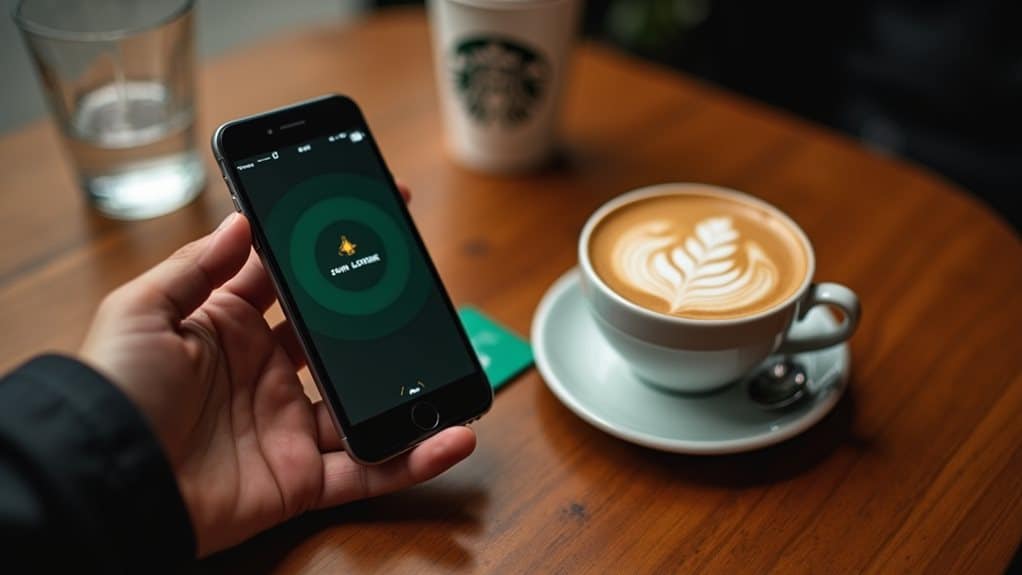
When you’re experiencing Starbucks card reload issues, you’ll find several customer support channels available, including 24/7 phone support at 1-800-STAR-BUCKS and online chat through the Starbucks website.
You can submit detailed claims through the Starbucks App Support Page, which offers step-by-step guidance for resolving common reload problems.
For the fastest resolution, start a live chat session with all your account details ready, including your card number and recent transaction history.
Contact Methods and Hours
Starbucks offers multiple convenient ways to reach their customer support team for card reload assistance and other concerns.
You can call their 24/7 hotline at 1-800-STARBUC, use the live chat feature on their website, or submit an online contact form.
During regular hours (4:30am-9pm EST), you’ll also find support through social media platforms like Twitter and Facebook.
Submit Claims Online
If you’re experiencing issues with your Starbucks card reloads, submitting a claim through the official customer support portal provides a straightforward path to resolution.
Gather your card number, transaction details, and a clear description of the problem.
Visit Starbucks’ website support section, complete the online form with your documentation, and track your claim’s status through their system.
Live Chat Support Tips
Looking to get the most out of Starbucks’ live chat support? Start by providing a clear, detailed description of your card reload issue to avoid unnecessary back-and-forth.
When you connect with an agent, have your payment method and card information ready.
Remember that live chat offers personalized solutions, making it an efficient way to resolve complex problems quickly.
Security and Limit Guidelines

While protecting your digital wallet remains essential in the modern era, understanding Starbucks’ security measures and reload limits can help safeguard your card balance from unauthorized access.
The company employs encryption, tokenization, and multifactor authentication to protect transactions.
You’ll receive prompt notifications of suspicious activity, and fraud prevention teams monitor accounts continuously.
Set up account registration and maintain complex passwords to enhance your security.
Wrapping Up
If you’re still having trouble reloading your Starbucks card after trying these solutions, don’t hesitate to contact customer service directly. You can reach them through the app, website, or by calling 1-800-STARBUC. Remember to check your payment method’s status and verify you’re within daily reload limits. Most reload issues are easily fixed through the troubleshooting steps we’ve covered, keeping you on track for your next coffee run.